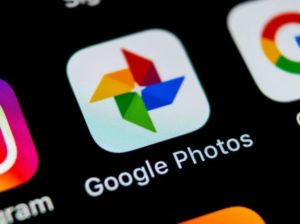How to Delete Videos and Photos from WhatsApp to Free up Space on Your Phone
WhatsApp is the most used messaging tool in the world and it is very likely that the vast majority of your friends and family use it to be in contact with you. This implies that you will receive all kinds of messages, many of them with photos, GIFs, or videos.
The problem? Your phone’s storage is not infinite (hopefully) and you can receive a ‘memory full’ notification. In many cases, the files we receive through WhatsApp are responsible for having run out of space to save more memes and GIFs on your phone. Here is how to delete those files to recover the precious space that you need so much.
Your phone’s storage is not infinite (hopefully) and you can receive a ‘memory full’ notification. In many cases, the files we receive through WhatsApp are responsible for having run out of space to save more memes and GIFs on your phone. Here is how to delete those files to recover the precious space that you need so much.
Backup in Google Photos
You may not want to save any of the files that people send you on WhatsApp. In that case, you can skip this step. However, if you want to save all the memes, Christmas greetings, joke videos, and other files that you have accumulated, it is possible to make a backup copy quickly, easily, and also for free.
The solution is Google Photos and its unlimited storage for life. To be able to make a copy of your WhatsApp files, you just have to open the application, log in with your Google account and activate the backup in the folders where the WhatsApp files are saved.
Delete Photos and Videos
There are many applications in the Play Store that promise to clean your WhatsApp, but it is something that you can do manually without further complication. You just have to locate the folders where WhatsApp keeps those photos and videos that they send you and delete them. The first thing to do is enter the image gallery and explore all the available folders. Once located, you just have to open them, select the content we want to delete. You can also look for files containing photos and videos sent via WhatsApp using your phone’s file manager.
Prevent the Mobile Memory from Filling up With WhatsApp Photos and Videos
You have to just make a few adjustments in WhatsApp. What you are going to do is limit the automatic download function. To do this, open WhatsApp and go to the menu in the upper right corner. Here, select the Settings option and then ‘Data and Storage.’ Within this section, there is a block called ‘Automatic download’ where you can decide which files will be downloaded automatically depending on the type of connection you are using.…